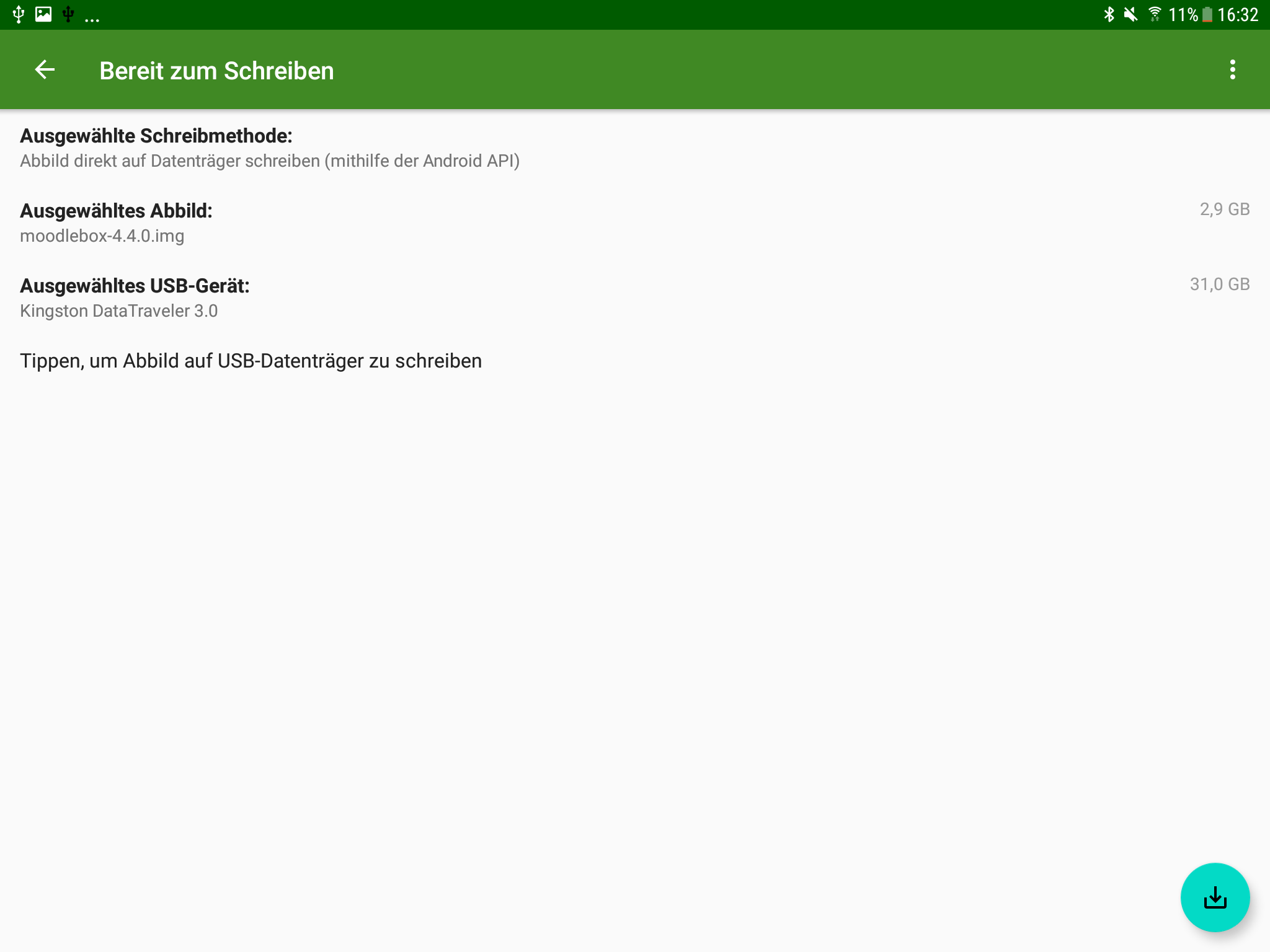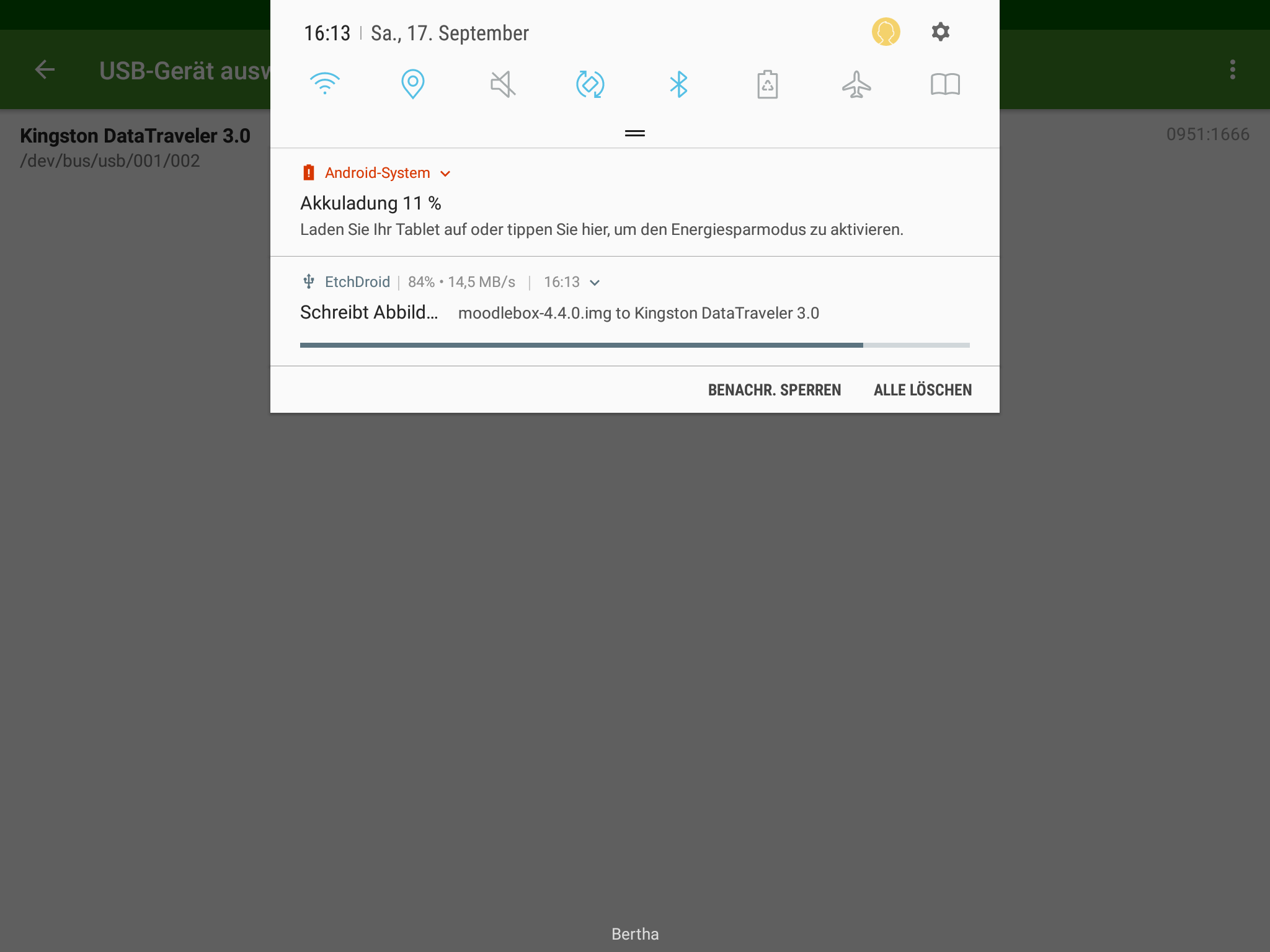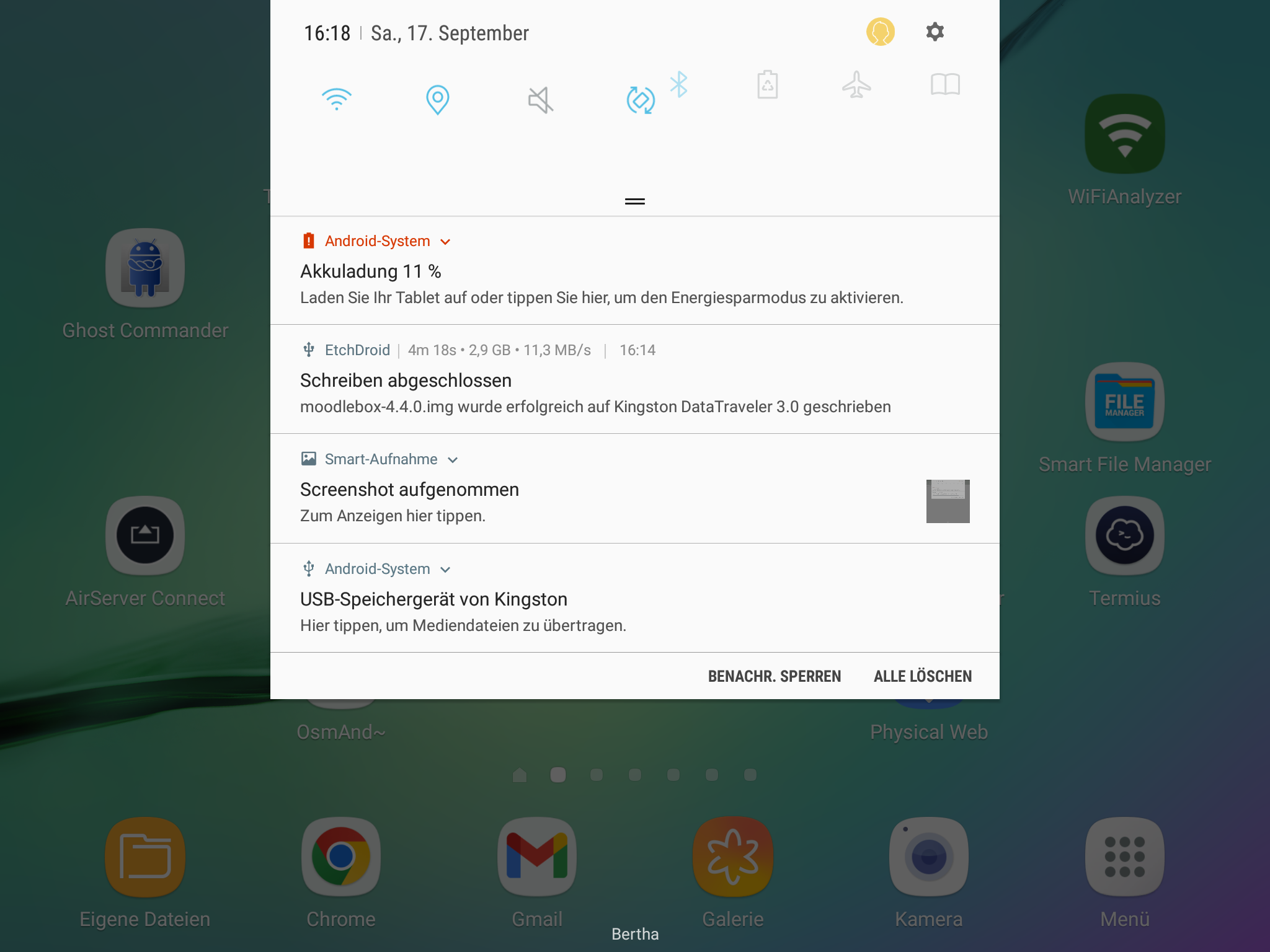Is it possible to download the Moodlebox image directly to an external SD card on an Android device?
Download Moodlebox image directly to an external SD card on an Android
- Edited
Not specific to MoodleBox image. Found this with a search on the Internet:
- https://forums.raspberrypi.com/viewtopic.php?t=170856
- https://www.tomshardware.com/how-to/android-write-raspberry-pi-sd-cards.
But you'll have to download the disk image first.
Nicolas Thanks, Nicolas. That's very useful.
- Edited
Nicolas
Cloning the MoodleBox microSD card with an Android phone seems to be a very good idea for installing a Raspberry Pi without a PC or a notebook.
If the MoodleBox image would exist in NOOBS format we could setup the microSD card with every device. The NOOBS format is FAT32 so the files can also copied with an iPhone or with an iPad. PINN is the same concept like NOOBS but brings some more features.
https://github.com/raspberrypi/noobs
https://github.com/procount/pinn
Is this really a good idea, since the Raspberry Foundation no longer recommends using NOOBS (or PINN)?
NOOBS, or New Out Of the Box Software to give it its full name, was an SD card-based installer for Raspberry Pi computers; we no longer recommend or support using NOOBS. Going forward, please use Raspberry Pi Imager.
- Edited
Yes, I know. The Raspberry Pi Foundation has a nice app "Raspberry Pi Imager" which will work with a lot of computers. So they recommend to use this nice app because it's very easy to use. But there are a lot of cases where the imager app does not work.
Let's make a try with your computer. Add a standard user with no admin rights. Login with this new user. Download the imager app from https://raspberrypi.org. Try to install the app. On my Mac I can't move the app into the application folder but the imager also starts from the desktop. I choose the image and I choose the microSD card. When I start the imaging process I must enter an admin user to do this.
I think that there are a lot of computers in the world where the normal users don't have the right to use the Raspberry Pi Imager or other cloning tools. A lot of computers in schools can't install the MoodleBox image, for example. And iPhone and iPad can't do this, too. NOOBS or PINN would make it possible to install the MoodleBox with a computer where you don't have the right to clone a system image on a microSD.
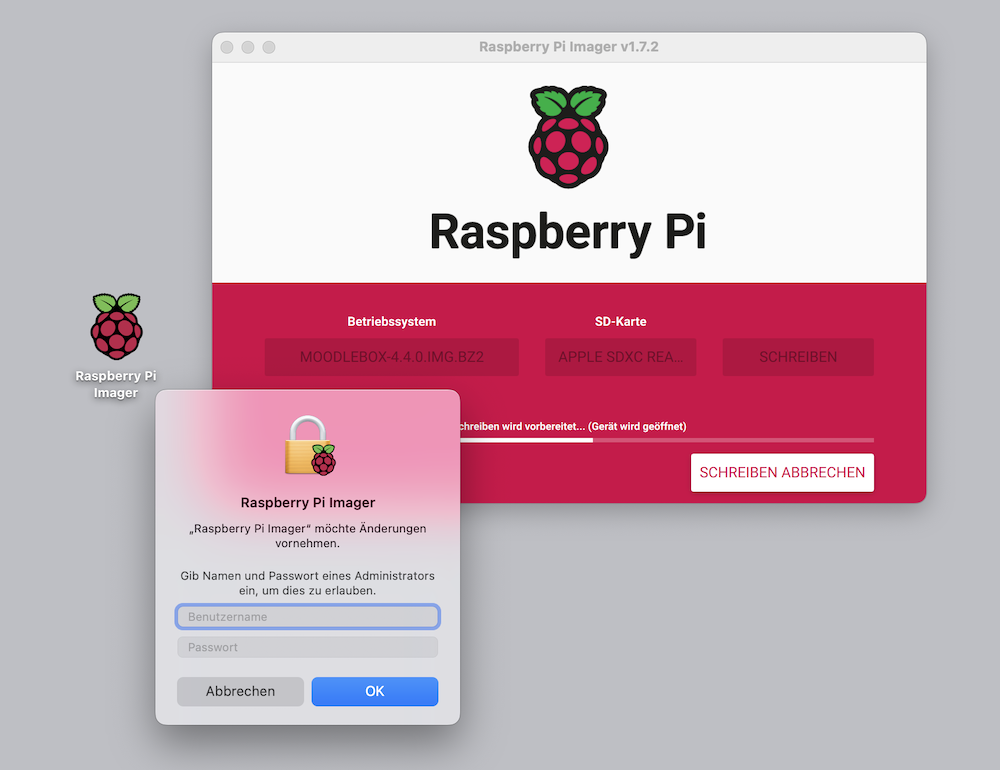
- Edited
I found that the Android app "RasPi Card Imager" can't clone the MoodleBox image to a microSD card.
The Android app copies the files from NOOBS to a FAT32 formatted microSD card and then the Raspberry Pi does all the other things. When I unzip the NOOBS.zip on my iPad and copy all content to the FAT32 formatted microSD card I get the same results.
I tested the iPad copy with the standard NOOBS 3.8.1 from the Raspberry Pi Foundation.
https://downloads.raspberrypi.org/NOOBS/images/NOOBS-2022-04-07/NOOBS_v3_8_1.zip
- Edited
After my first successes with NOOBS I tried PINN. https://github.com/procount/pinn
There is a very extensive guide to the many options one can use to configure PINN. No, I haven't tried any of the options yet. https://github.com/procount/pinn/blob/master/README_PINN.md
First I downloaded the installation package PINN 3.8.3 and unzipped it with the iPad. Then I copied it with the iPad to a FAT32 formatted microSD card. Yes, the microSD card created with the iPad worked immediately. Great! https://sourceforge.net/projects/pinn/files/pinn.zip/download
According to the instructions https://retropie.org.uk/docs/Convert-RetroPie-SD-Card-Image-to-NOOBS-Image/ I renamed the pinn/os/RaspiOS_Full_armhf subdirectory to pinn/os/MoodleBox_4_4_0 and the supernumerary ones Directories LibreELEC_RPi* deleted. Then I converted the MoodleBox image into the two partition files boot.tar.xz and moodlebox.tar.xz. I also adjusted the io.json and patitions.json files. I copied all 4 files to the pinn/os/MoodleBox_4_4_0 directory, replacing the corresponding old files. Yes, everything worked immediately with the iPad! It should also work with all other platforms (Android, macOS, Windows, Linux, ChromeOS).
I think that NOOBS and PINN are very suitable for installing the Raspberry Pi and will continue to be used.
If you are interested, you can download the new moodlebox-4.4.0-pinn.zip installer package here:
https://machmitnetz.de/mod/resource/view.php?id=3178
My project "MoodleBox in the forest" is described here:
https://machmitnetz.de/course/view.php?id=182#section-2
Thanks, Ralf, for your ideas. I don't know what NOOBS or PINN is and I don't have time right now to learn what they mean. I will give it a shot a some later time. I really do appreciate having you as a resource.
- Edited
To install the MoodleBox we don't need the extended features from PINN. So it seems to be better to use NOOBS from the Raspberry Pi Foundation. I just build an NOOBS installation which starts automatically and without any user input.
I edit the recovery.cmdline file in the NOOBS directory and append select=MoodleBox_4.4.0 silentinstall to the arguments list. https://github.com/raspberrypi/noobs#how-to-automatically-install-an-os
After the initial installation the Raspberry Pi should boot directly into the MoodleBox partition without starting the NOOBS splashscreen. The user should not notice any differences to the original MoodleBox image. Therefore I add an autoboot.txt file to the root directory of NOOBS containing the parameter boot_partition=6. At the initial start of NOOBS there is only one partition on the F32 formatted microSD. So this autoboot command will result an error but this error doesn't stop the automatic NOOBS installation.
After the NOOBS installation is finished the microSD card has some more partitions.
moodlebox@moodlebox:~ $ lsblk
NAME MAJ:MIN RM SIZE RO TYPE MOUNTPOINT
mmcblk0 179:0 0 14.8G 0 disk
├─mmcblk0p1 179:1 0 585.4M 0 part
├─mmcblk0p2 179:2 0 1K 0 part
├─mmcblk0p5 179:5 0 32M 0 part
├─mmcblk0p6 179:6 0 256M 0 part /boot
└─mmcblk0p7 179:7 0 14G 0 part /
moodlebox@moodlebox:~ $The partition 1 is resized to 585 MB and contains all the NOOBS files ... and also the autoboot.txt file.
The partition 2 is a catalog for the partitions 5, 6 and 7.
The partition 5 contains the /home/moodlebox directory.
The partition 6 is the original boot partition of the MoodleBox.
The partition 7 is the original root partition of the Moodlebox.
The autoboot.txt file lets jump the Raspberry Pi directly to partition 6 to start up the MoodleBox immediately without any diversion in NOOBS. https://github.com/raspberrypi/noobs#how-to-bypass-the-recovery-splashscreen-and-boot-directly-into-a-fixed-partition
This MoodleBox installation works on every device which can copy files to a microSD card or an usb stick ... both must be FAT32 formatted. This installation is possible on all Android and iOS devices but also on Linux, macOS and Windows. You need no admin access to the device.
Yes, these are my first experiments with NOOBS and PINN but I just like them. :-)
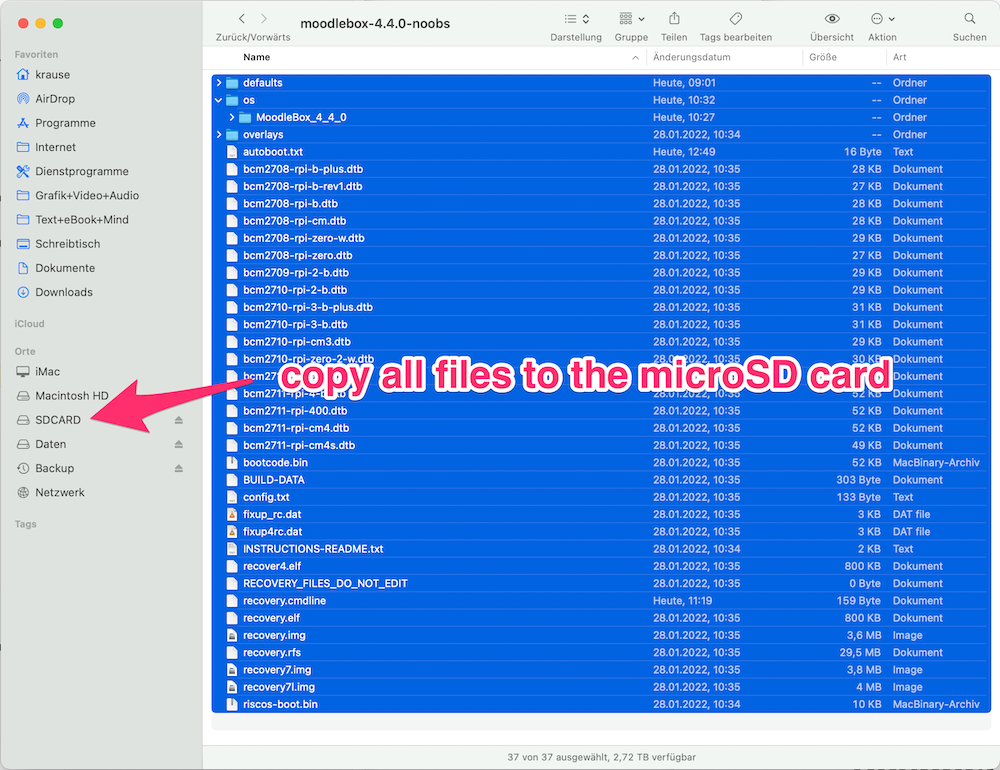
- Edited
You can download the NOOBS installer for MoodleBox 4.4.0 here:
https://machmitnetz.de/mod/resource/view.php?id=3182
It works with all platforms (Android, iOS, Linux, macOS, Windows, ChromeOS).
Just done on Android with EtchDroid and a Raspberry Pi OS Lite image – works well. I think, it works the same way with a MoodleBox image. You just have to unzip the file before with e.g. Termux. Both apps are available in F-Droid.
https://f-droid.org/de/packages/eu.depau.etchdroid/
https://f-droid.org/de/packages/com.termux/
- Edited
Hi Matthias, that's great!
I installed EtchDroid on my Android tablet. I needed an OTG adapter and I used an usb stick. The user interface is very simple. The progress bar can only be found in the notifications. The MoodleBox started without any problem from the usb stick. Great! EtchDroid copies the original MoodleBox image but you must extract the .img file.
The internal microSD adapter does not work with EtchDroid. So I tested also an external microSD card adapter. Yes, I could also install the MoodleBox image on the microSD card.
Ralf